Restaurant Management System:
Hello friends today i will give you all the information about Restaurant management System in vb.net.I will give you all the source code related to this and you can download it easily.
This project contains following different forms :
1. Form1 (Login form)
2. Form 2 (Home)
3. Form 3 (Add new Stock)
4. Form 4 (View stocks)
5. Form 5 (Remove Stocks)
Modules used in this project :
1. Admin login
2. Viewing Stocks
3. Adding new stocks
4. Removing stocks
Source code for each form is as follows :
1. Form 1(Login form)
Design :
For this login form I have first changed the border of this form.Then inserted a background image of a dish for the form so that it will look like more attractive and best for the login form.
For the avatar I took a picture-box and made its background transparent and added a user-icon to it.After that below it have taken Labels as USERNAME and PASSWORD and also text-box to enter the username and password.
Below it I put a Login button with a green color having black text.
To design this Login form watch video below
In this project you have to first create design then coding.
Click below to download code of above form
For this form you have to connect database to your project for this see following video
In this video I have explained that how you can create database for the login form and how to connect it to the form. In this you have use the same words as used in this video for the table name and the field name so that it will match to the code. You can give any username and password but field name should be same as in the video.
2. Form 2 (Home Page)
Design :
In this form I have created a Homepage of this Restaurant Management System.It is very necessary form of this project.After logging in you will be entered to this form. So during designing I have taken a panel at the top and taken icons , Name of the Restaurant .
At its corner I have taken a close button to close the home page, when you click on this button the application will be closed.
Below it as you can see in the above image I have created 4 buttons:
1. View Stocks:
When click on this button you will be entered in another form where you will see all stocks added.
2. Add Stocks:
By pressing this button you will be entered in another form where you can add new stocks, and the stocks.
3. Remove Stocks:
This button used to remove the stocks.
4. Log Out :
You will be logged out of with this button.
Click below to download code of above form
3. Form3 (View Stocks)
Design :
By clicking on the 'View Stock ' Button in home page you will be entered in this form . In this form you will see all the saved data. This form is also connected to the database. When new items will be added they will be also displayed here.
At the top left corner I have created a button, by pressing that button you will be go on the homepage, and at the right corner a close button for closing the application.
At the center their is a data grid view for data to be viewed.
Click below to download code of above form
Download
4. Form4(Add new Stock)
Design:
This form has ability to save the new items . Buttons on the top corners are same as the above form.
All the fields are given with text- box to enter data.
Then two buttons on the side bar:
1. Insert : This will insert data into the database.
2. Clear : It will clear the data in the text-boxes.
Click below to download code of above form
Download
5. Form5 (Remove stocks)
Design :
In this form by putting Item Id you can delete the Item in the stocks.
Click below to download code of above form
Download
Hopefully this post will be informative to you. If you find any errors you can comment below also SUBSCRIBE the website and also our Youtube Channel to get notified.



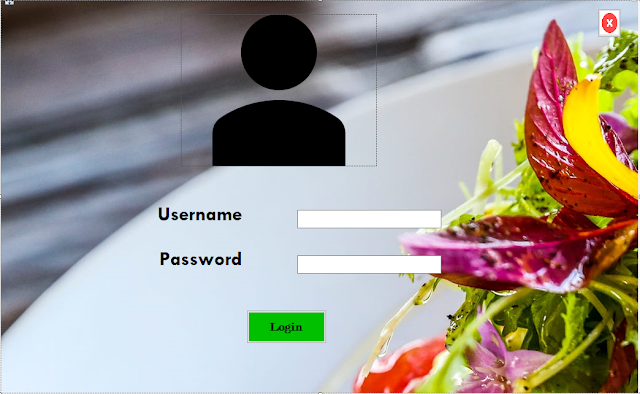
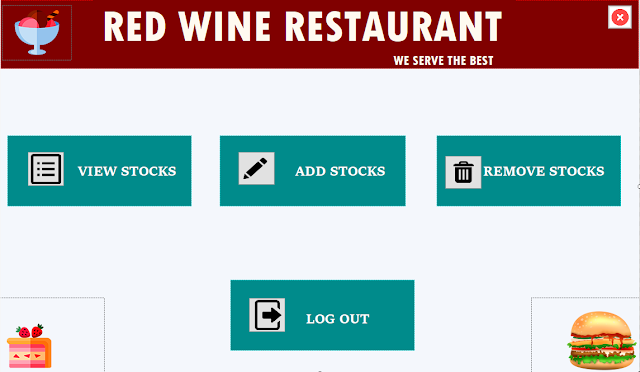
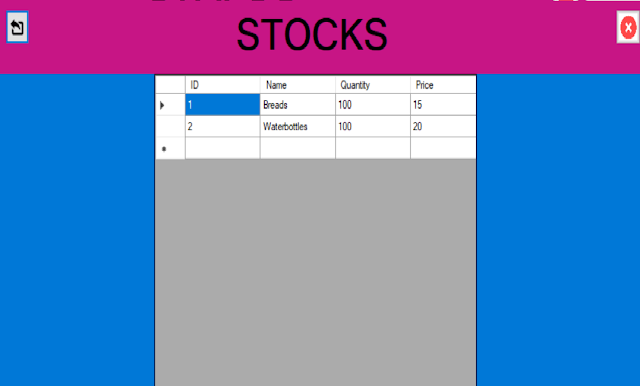
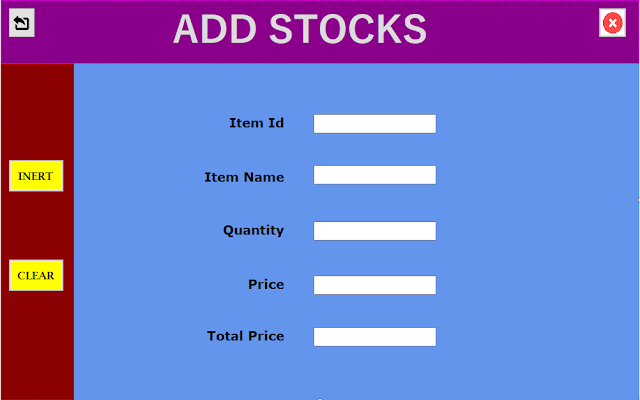
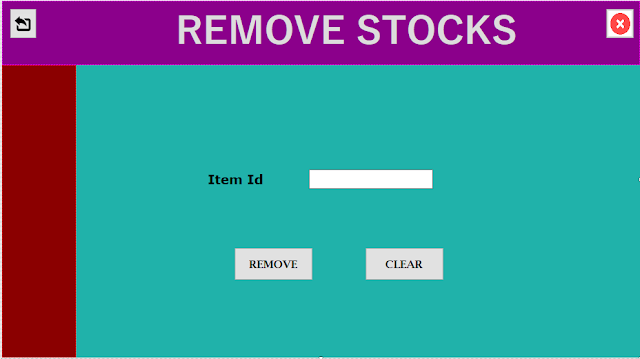



0 Comments